 If you are looking for a way to unlock your iPhone 3G or iPhone 3GS iOS 4.0, 4.0.1 and 4.0.2, this tutorial will show you how. Unlocking your iPhone is basically removing the SIM restrictions that are placed on the modem. When you do this you will be able to use your iPhone on any carrier you choose.
If you are looking for a way to unlock your iPhone 3G or iPhone 3GS iOS 4.0, 4.0.1 and 4.0.2, this tutorial will show you how. Unlocking your iPhone is basically removing the SIM restrictions that are placed on the modem. When you do this you will be able to use your iPhone on any carrier you choose.The software solution that we are going to use in this unlock iPhone 3G and unlock iPhone 3GS tutorial is Ultrasn0w.This software solution can unlock the iPhone 3G with a baseband of 2.28.00 and it can also unlock the iPhone 3GS with a baseband of 4.26.08. By using this software you will be able to update your iPhone iOS software.
Ultrasn0w is very easy to use and it is available to download via Cydia. Below you will find a step by step guide on how to use this amazing unlocking software. The guide below is only for unlocking the iPhone 3G and iPhone 3GS.
Before you can unlock your iPhone you will need to jailbreak it. Jailbreaking allows you to install and use Cydia and other third party applications on your iPhone. There are numerous iPhone jailbreak guides and solutions available and once you have completed this step you can move on to unlocking your iPhone.
Jailbreak iPhone 3G and iPhone 3GS
Now that you have jailbroken your iPhone you will be able to follow the step by step instructions that are contained in this tutorial using Ultrasn0w.
If you are using a T-Mobile and you are located in the US you will need to disable the 3G service on your iPhone before you continue with the tutorial. To disable these settings all you have to do is go to settings on your phone, then general and then network where you will be able to turn off 3G.
Step 1:
The first step in unlocking your iPhone is to launch Cydia. You should have installed Cydia when you carried out your jailbreak. Once you have launched Cydia the next thing that you need to do is hit the Manage tab and then hit Sources.
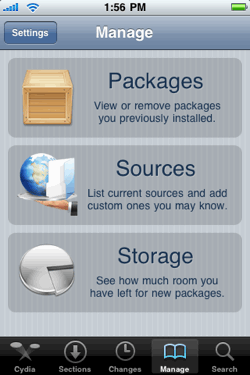
Step 2:
Next you need to hit the Edit button and then the Add button. A box will appear that will ask you to enter the Cydia/APT URL. For this you will need to type in
http://repo666.ultrasn0w.com and then hit the Add Source button. Cydia will then verify the URL that you have entered and it will register the repository URL. When this has been completed all you have to do is hit the Return to Cydia to continue the unlocking procedure.
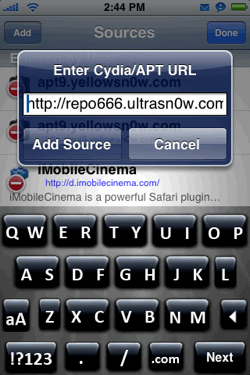
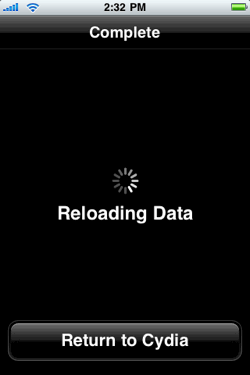
Step 3:
After step 2 has been completed you will find that the new URL has been registered. Hit Done and then hit the Search button.
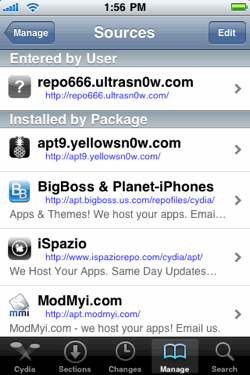
Step 4:
In the search box that appears you need to type in ultrasn0w to search for this application. Once it has been found all you have to do is hit the Ultrasn0w application.
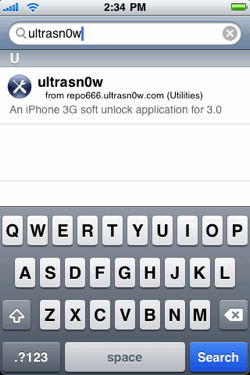
Step 5:
The final step is to hit the install button to start Ultrasn0w. Hit the Confirm button when it appears to confirm that you wish to install this application. The latest version of the application will be installed onto your iPhone.
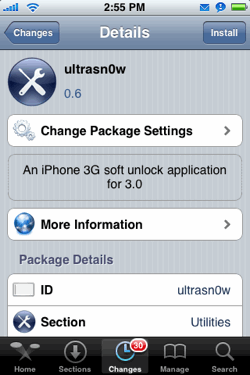
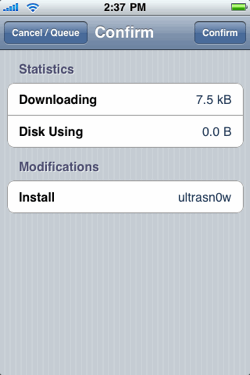
Step 6:
Once the installation of Ultrasn0w has been completed all you have to do is click Return to Cydia. From here you will press the Home button to go back to your iPhone’s home screen. The final step is to power off your iPhone.
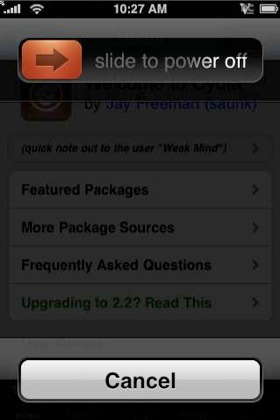
Related Unlock Tutorials:
Download iPhone 4.0.2 to 4.0.1 Firmware
Jailbreak iPhone 4.0.2
Unlock iPhone 4
Ultrasn0w iPhone Unlock










No comments:
Post a Comment